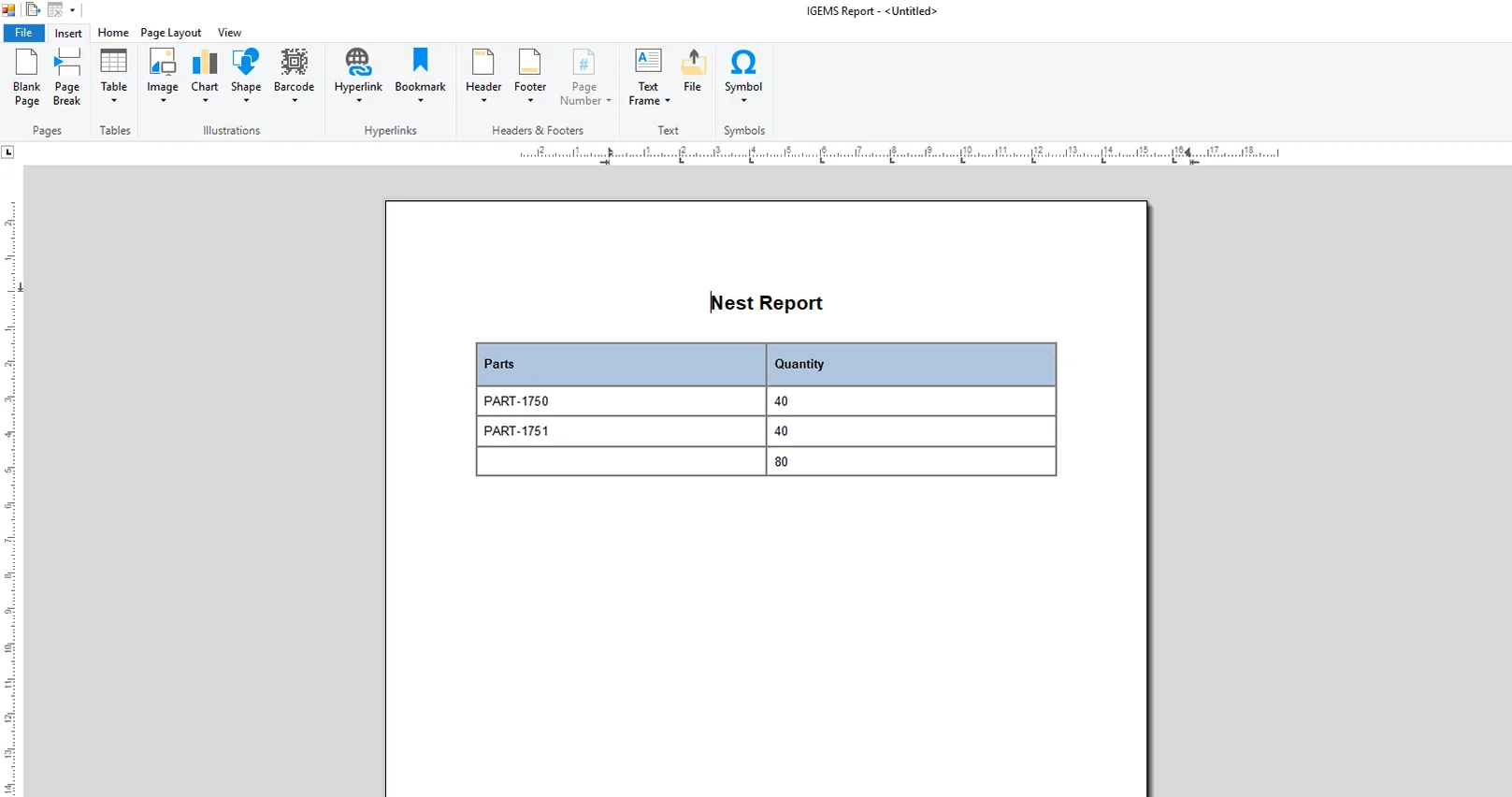Sorting and formulas
| Part | ID | Time |
|---|---|---|
| Bracket | 1337 | 53s |
| Fixture | 516 | 32s |
| Taper curve | 451 | 41s |
| Car part | 73 | 135s |
| Total time: | 241s |
Make it easier to navigate your reports with sorting and formulas.
Sorting
The sorting functionality will sort both numbers and letters and can be used on multiple values in the same table.
Example

- Click on the “Reporting” tab.
- Click on the “Filter/Sorting” button .
- Select the “Merge block” you want to sort from the list and click on the “Filter & sort..” button.
- In the window that appeared, you can select what filters and sorting you want to use.
This is what the above example will show you. The parts are sorted in alphabetical order.
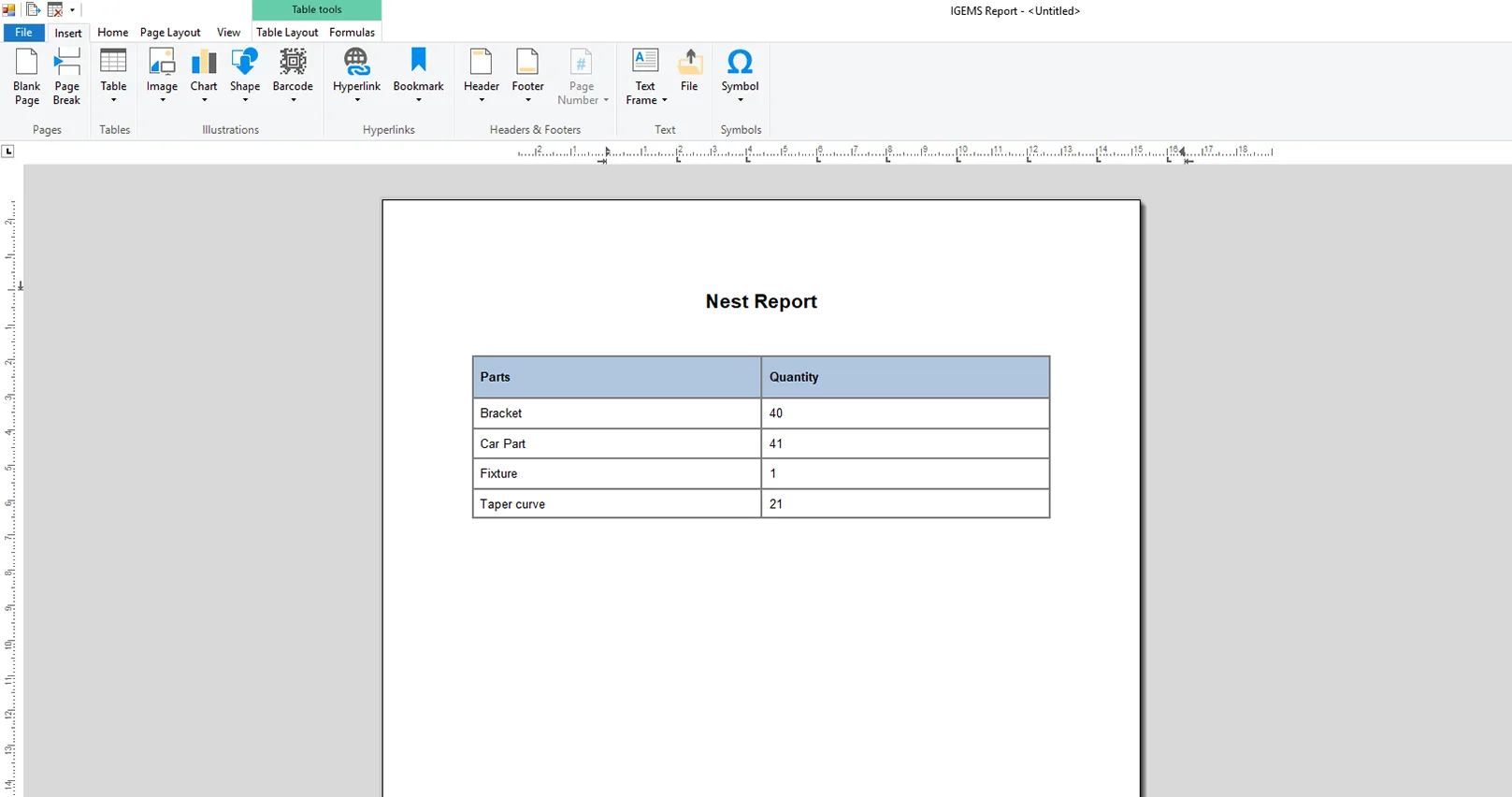
Formulas
With this new function, like in excel, you can make formulas to make your tables more understandable. Below is a simple example where we have summarised the quantity of two parts.
Example
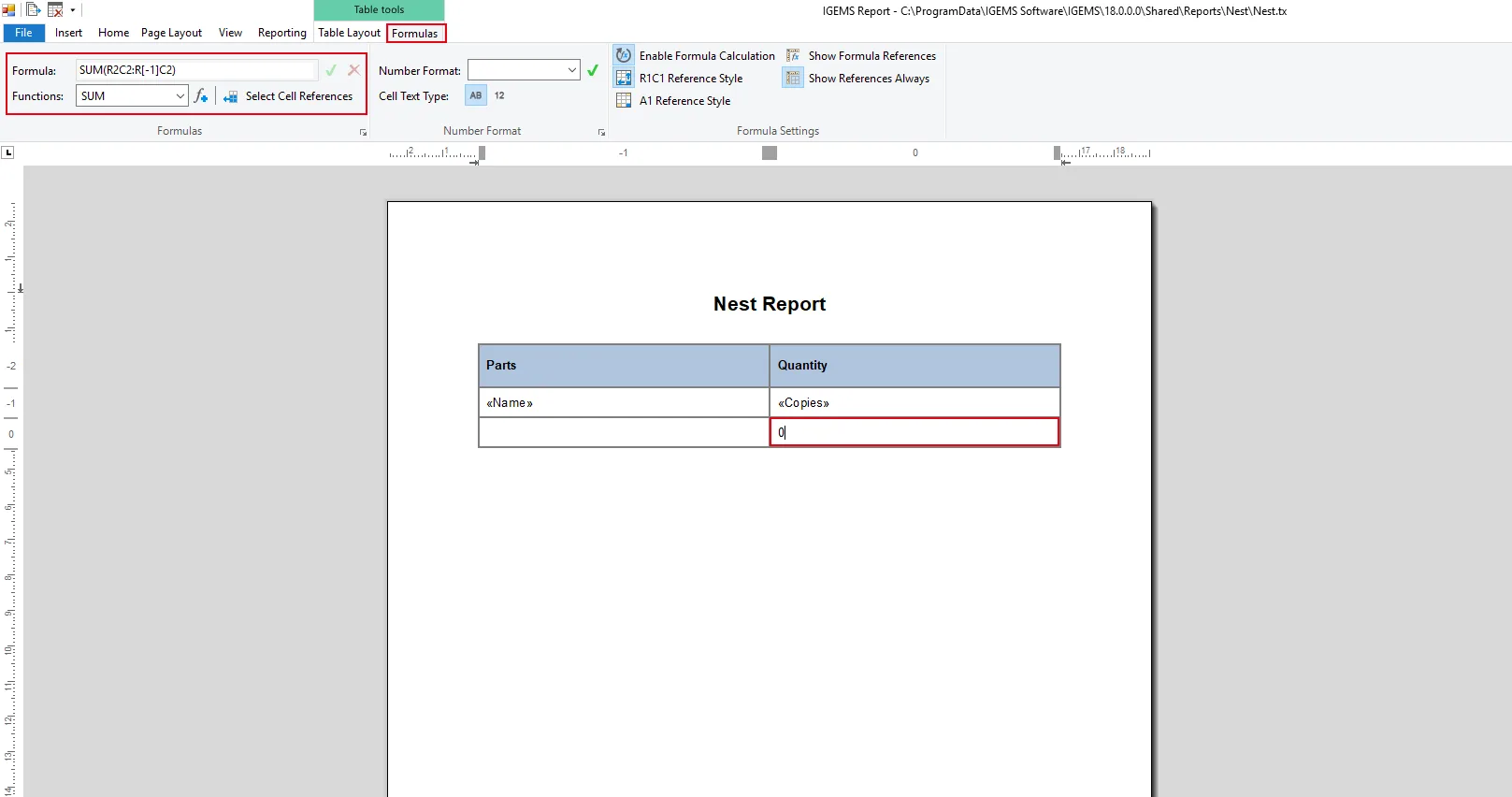
- Insert a table with values from the right column.
- Click on the last cell in the table and press the “Tab” key on your keyboard.
- Go to the “Formulas” tab and select the function you want to insert. Then click on the green “✓” button.
- Type the formula you want to use. In this case we are using “Sum(R2C2:R[-1]C2)”. There’s a reference style guide to the right of the formulas for you to learn more about the making of formulas.
This is what the above formula will result in.